Add bulk users to MS Teams?
• • ☕️ 4 min read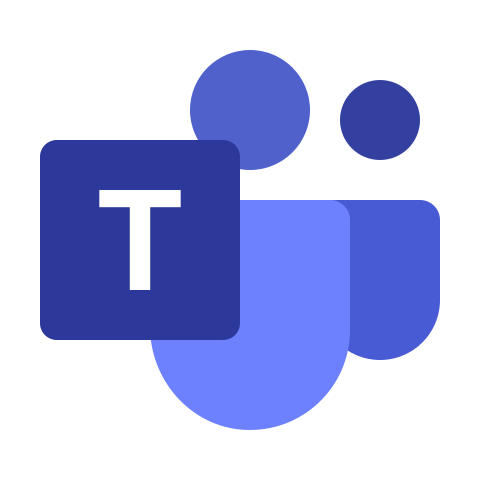
Introduction
In this pandemic time period (I am writing this in 2020), social distancing is a vital thing in our day today life. But we are so used to collabarate with others and work as a team. All the companies, schools, universities are closed for months. But the life should go on.
With the current advancement of technology, online collaboration tools such as MS Teams and Zoom came to rescue us ❤.
In all these online collaboration tools, MS teams is the best one based on my opinion. There are several reasons and the most important one being able to create small sub teams and manage them seperately. Adding assignments, marking them and seamless integration with other platforms is magical.
Problem
Even though I love MS Teams, one thing that always bothered me is the fact that it does not provide a way to add users to the team as a bulk operation. Once I was asked to create a team and add 280 studets to the team. As I am the laziest person I know, it was a quite difficult and time consuming task
Solution
I spent about an hour researching a way to do this programatically. And I found the PowerShell module for MS Teams. Since I had a small experiance with batch scripting, I manageed to use and tweak the commands and complete my task.
But I managed to create a powershell and batch script, in case I had to do it again. In this blog post I am sharing my script.
Prerequisites
In your search bar in Windows 10 or in your Start button, search for PowerShell. Select the Windows PowerShell app and right click and Run as administrator.
Then you need to install Microsoft Teams module in Powershell. This allows us to manipulate teams with command lines. Type following command in your powershell window.
Install-Module -Name MicrosoftTeamsCommand will prompt for installation confirmation. Select yes to all and proceed.
If you do not see any errors, you are good to go.
Then, we need to login to MS Teams using Powershell.
Connect-MicrosoftTeamsThis will popup an login window and you need to login with the correct teams account.
Running the Script
You need following information before running the script.
Group ID of the team.
You can run
Get-Teamcommand to find all the group IDs of your teams.
Else you can get the teams invite link from teams UI. You can find the group Id in the URL parameters.
Create a csv (comma seperated values) file.
The simplest way to achieve this is to open a notepad and type following
email
abc@test.com
cde@test.com
fgh@test.com
then save that in .csv format. For this example I am going to save it as myemails.csv
Create a .bat file and paste the following code
@echo off set /p GROUP_ID="Enter Group ID: " set /p FILE_LOCATION="Enter the path to the emails csv file: " set /p USER_TYPE="Enter the user type (Owner/Member): " echo ID %GROUP_ID% echo path %FILE_LOCATION% Powershell.exe -Command "Import-Csv -Path '%FILE_LOCATION%' | foreach{Add-TeamUser -GroupId %GROUP_ID% -user $_.email -role %USER_TYPE%}" pauseThen run the script
./script.bat
BUT…
If you are lazy like me, you would not be thrilled to install all these modules, login and all these process. For that I have created a powershell script.
Create a file with extension .ps1
script.ps1Now copy the following code to that file.
Write-Host "Starting the script..." $FILE_LOCATION = Read-Host -Prompt 'Enter the path to the emails csv file' $GROUP_ID = Read-Host -Prompt 'Input Group ID' $USER_TYPE = Read-Host -Prompt 'User Type(Owner/Member)' $USER_EMAILS = Import-Csv -Path "$FILE_LOCATION" if (Get-Module -ListAvailable -Name MicrosoftTeams) { Write-Host "Microsoft Teams Module already Installed" } else { try { Write-Host "Installing Microsoft Teams Module" Install-Module -Name MicrosoftTeams -AcceptLicense -AllowClobber -Confirm:$False -Force } catch [Exception] { $_.message exit } } Connect-MicrosoftTeams foreach ($email in $USER_EMAILS) { Write-Host "--------------------------------------------------------------" Write-Host ("Adding " + $email.email) Add-TeamUser -GroupId $GROUP_ID -user $email.email -role $USER_TYPE } Write-Host " " Write-Host " " Write-Host "--------------------------------------------------------------" Write-Host "Users added to the team successfully !" Write-Host "--------------------------------------------------------------" CMD /c PAUSE
If you are even lazier…
You have all the things you need in this git repository
see what I did there…🤣 ? Only the people read until the end can get the git repository. 😂😂😂
If you enjoyed this post and if you think this is valuable for others, please feel free to share this post. And please let me know if you have any ideas for automation.
Also Please consider adding a ⭐ to my repository.